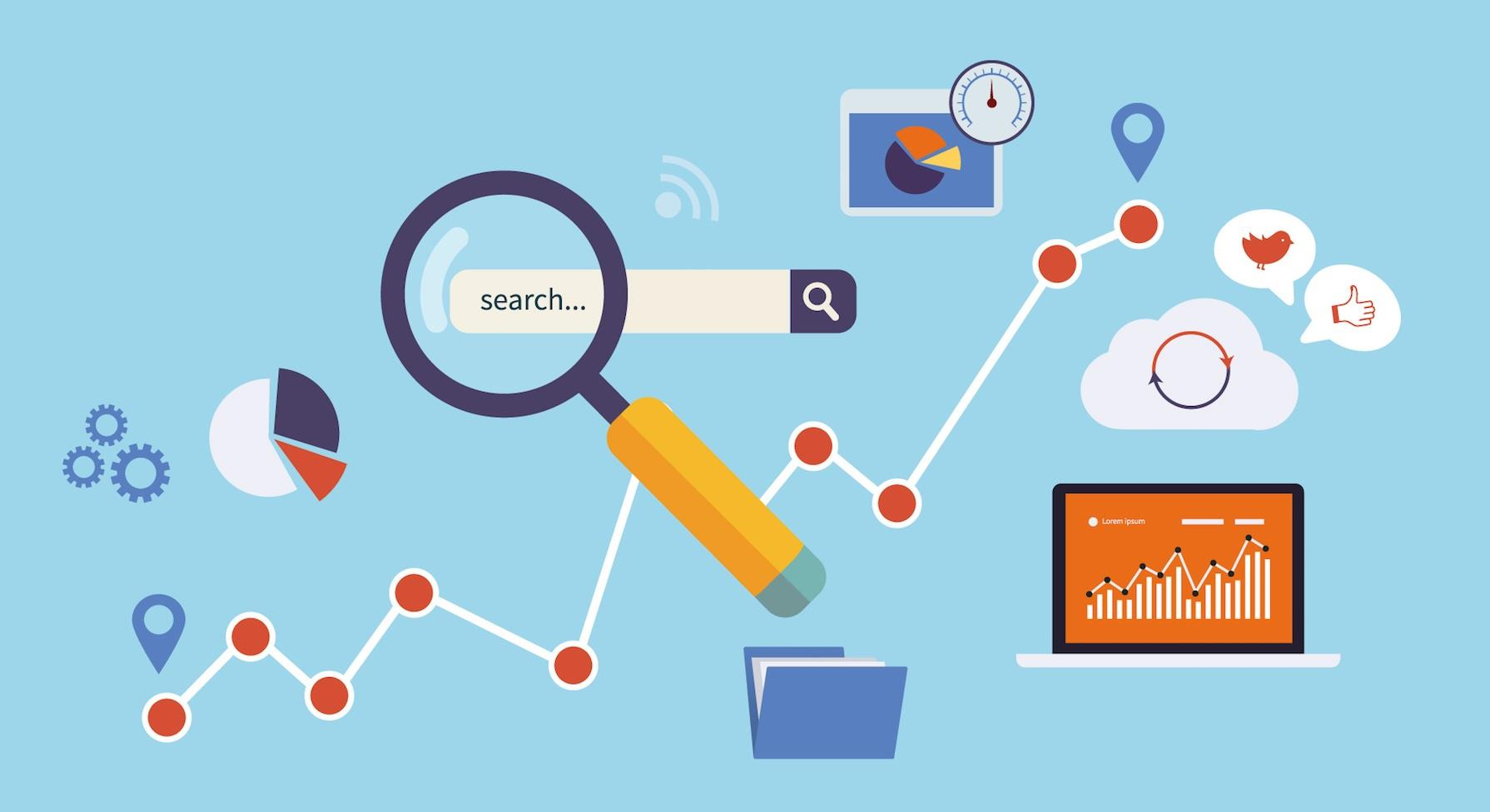SEO for beginners
Are you thinking of creating a new website, and you have no idea where to start? Do you want your website to stand out from the millions of websites that appear in the search engines? Have you read somewhere that you need techniques, but they seem to you difficult to apply? This article will guide you to the initial stages of creating your website and optimize your SEO strategy.
Select URL (Domain name)
The domain name you choose will follow you in promoting your website and appears in the address field of all browsers. So, when you first register a domain name or choose a new domain name for rebranding your website, you need to consider a lot of things:
- The domain should be easy to remember, type it into search engines, and get coveted organic traffic. Also, remember that we all recommend sites orally, so you should make it easier for your users to recall and pronounce the domain name you choose correctly.
- When you look for the perfect domain name that will give character to your website, you can choose between names that refer to your brand or a keyword that refers to your field of activity. The greater the relationship between the keywordthat characterizes your domain name and users’ searches, the more likely you are to see faster organic traffic to your website.
- Use at most (or not at all) a hyphen as domain names with more dashes have in the past been marked as malicious and may give a negative impression to search engine bots.
- Choose a TLD (top-level domain name extension) of high value and recognition, such as .eu & .com, as most users are used to looking for a website with specific search engine results.
Website description
The description of the web pages (description tag) is an html element, and you will see it in the source code as: <meta name =” description” content =” The description of the web page”/>. Also, the title of the web pages appears in the search engine results, and in the vast majority of cases, the text you have defined will be displayed. For each meta description you write, ask these two questions: “What does this page offer?” and “Why should I visit that website?” If you do not answer them, edit the descriptions until you can do it.
- We suggest limiting your descriptions to 50-155 characters, including spaces. Ideally, split the content into two sentences so that users can easily read it.
- Add the basic keywords of the website to each description as if they are included in the user query, then they will be highlighted in bold(highlighted text) in the results that will appear.
- Add “Call to Action” suggestions to your webpage descriptions, which will motivate readers to click on the links that lead to your webpage. This applies to both search engines and social media (e.g. Facebook, LinkedIn), which use descriptions as complementary text when you or a user posts a link to your website.
Keywords
Website keywords (keyword tags) are an html element, and you will find it in the source code as <meta name =” keywords” content =”…… ..”>
- Caution: Do not confuse meta keywords with the keywords or phrases you will use in your SEO strategy.
Headings
Heading tags are an important html element that you will find in source code like <H1….> To <H6….>. To see the headings, just visit the site you are interested in and type CTRL + U. Once the page source code appears, type CTRL + F, type ” H1″ in the search field (or “H2”, “H3” etc. depending on the markup you want to see) and the html element of the header will be highlighted.
The words of the heading tags usually appear as headings of the content of each web page, and the number that accompanies them defines the hierarchy between them, with H1 being stronger and H6 less important.
- Add keywords to the headings (if possible), but don’t forget that they are displayed to the website’s readers, so their content must be related to the text or section to which they refer.
- They help search engines understand the structure and organization of the website content, so use as many headings as you really need(the number of heading tags is not a ranking factor).
- Limit headings to between 20 and 70 characters (including spaces) to condense their meaning and help users navigate your content. This increases the total session time and avoids leaving the page due to a lack of content separation.
Pictures
Images include a variety of files that are displayed to the users of the website (Logo, images, favicon, etc.) and one way to search for them in the source code are the URLs that are printed after the following code <img src = “….”>.
The images you will use, their size, dimensions, and other features decisively affect the website’s ranking. You should pay special attention to their optimization suggestions.
- Use your own original images or choose high-quality and aesthetic photos from free galleries such as Unsplashor Pexels.
- Τhe images you upload should be less than 100KB.
- Properly configure the dimensions ofyour photos based on the positions in which they will be displayed on your website. If, for example, the display space is 600 x 400 pixels, adjust the image you will use to the corresponding dimensions to save size, increase the upload speed, and achieve the optimal display. You can customize the measurements with a free tool like Gimp or Photoshop.
- Add your site images to a separate XML sitemap to help search engines rate your site images. Use the Screaming Frog, as described above: select the Sitemaps -> Image Sitemaps -> Next tab from the menu and save the XML file to your computer. Then submit the XML file to Google, Bing, and ideally to as many search engines as you see that you have organic traffic.
- Please select the appropriate file type for each image to minimize its size and site loading speed. 1) Use Vector ( .svg ) files for your logo and as many images as possible. Vector files are tiny in size, and because they do not consist of pixels, they can be adjusted to any dimension without losing quality. 2) Use .jpeg files if you have a photo with many colors and complex background. 3) Use .png files if you want your photo to have transparency or if you want to display simple line drawings, illustrations and infographics.
- Use descriptive text to photos (caption) only if it’s necessary for users to understand the content of the image.
- Do not keep or give names to image files that contain only numbers (e.g., IMG 2345), and do not leave spaces between characters. Ideally use lowercase Latin characters without spaces and briefly describe the image (e.g., dedicated-server.png). This way, you won’t face possible migration problems and “broken” images that will affect the ranking of your website.
If all these sound difficult, you can always trust us, The Stars Media team, with your website and your SEO strategy and we will give you the best results.